使用wangEditor-CDN方式
引入
<!-- wangEditor -->
<!-- <script type="text/javascript" src="/wangEditor-5.1.1/index.js"></script>
<link rel="stylesheet" type="text/css" href="/wangEditor-5.1.1/style.css" /> -->
<script type="text/javascript" src="https://unpkg.com/@wangeditor/editor@latest/dist/index.js"></script>
<link rel="stylesheet" type="text/css" href="https://unpkg.com/@wangeditor/editor@latest/dist/css/style.css" />
<!-- 最新的 layui 核心文件 -->
<!-- <script type="text/javascript" src="/layui-2.6.13/layui.js"></script> -->
<!-- <link rel="stylesheet" type="text/css" href="/layui-2.6.13/css/layui.css" /> -->
<script type="text/javascript" src="https://www.layuicdn.com/layui-v2.5.6/layui.js"></script>
<link rel="stylesheet" type="text/css" href="https://www.layuicdn.com/layui-v2.5.6/css/layui.css" />JS配置
配置
注:文件体积更改第一位数
例: maxFileSize: 10 * 1024 * 1024,
文件体积更改为 20M
maxFileSize: 20 * 1024 * 1024,
// CDN 引入 css 和 js
const { createEditor, createToolbar, IEditorConfig, IDomEditor } = window.wangEditor;
// IEditorConfig.placeholder = '请输入内容...'
// 编辑器配置
const editorConfig = { MENU_CONF: {} };
editorConfig.placeholder = '请输入内容'
editorConfig.onChange = (editor) => {
// 当编辑器选区、内容变化时,即触发
// console.log('content', editor.children)
// console.log('html', editor.getHtml())
}
// 上传图片的配置
editorConfig.MENU_CONF['uploadImage'] = {
// 服务端地址
server: '/admin/upload/image',
// form-data fieldName ,默认值 'wangeditor-uploaded-image'
// fieldName: 'your-custom-name',
// 单个文件的最大体积限制,默认为 2M
maxFileSize: 10 * 1024 * 1024, // 10M
// 最多可上传几个文件,默认为 100
maxNumberOfFiles: 10,
// 跨域是否传递 cookie ,默认为 false
withCredentials: true,
// 上传之前触发
onBeforeUpload(file) {
// file 选中的文件,格式如 { key: file }
return file
// 可以 return
// 1. return file 或者 new 一个 file ,接下来将上传
// 2. return false ,不上传这个 file
},
// 上传进度的回调函数
onProgress(progress) {
// progress 是 0-100 的数字
console.log('progress', progress)
},
// 单个文件上传成功之后
onSuccess(file, res) {
console.log(`${file.name} 上传成功`, res)
},
// 单个文件上传失败
onFailed(file, res) {
console.log(`${file.name} 上传失败`, res)
},
// 上传错误,或者触发 timeout 超时
onError(file, err, res) {
console.log(`${file.name} 上传出错`, err, res)
},
};
// 上传视频的配置
editorConfig.MENU_CONF['uploadVideo'] = {
server: '/admin/upload/video',
// form-data fieldName ,默认值 'wangeditor-uploaded-video'
// fieldName: 'your-custom-name',
// 单个文件的最大体积限制,默认为 10M
maxFileSize: 50 * 1024 * 1024, // 50M
// 最多可上传几个文件,默认为 5
maxNumberOfFiles: 3,
// 选择文件时的类型限制,默认为 ['video/*'] 。如不想限制,则设置为 []
allowedFileTypes: ['video/*'],
// 跨域是否传递 cookie ,默认为 false
withCredentials: true,
// 上传之前触发
onBeforeUpload(file) {
// file 选中的文件,格式如 { key: file }
return file
// 可以 return
// 1. return file 或者 new 一个 file ,接下来将上传
// 2. return false ,不上传这个 file
},
// 上传进度的回调函数
onProgress(progress) {
// progress 是 0-100 的数字
console.log('progress', progress)
},
// 单个文件上传成功之后
onSuccess(file, res) {
console.log(`${file.name} 上传成功`, res)
},
// 单个文件上传失败
onFailed(file, res) {
console.log(`${file.name} 上传失败`, res)
},
// 上传错误,或者触发 timeout 超时
onError(file, err, res) {
console.log(`${file.name} 上传出错`, err, res)
},
};
// 工具栏配置
const toolbarConfig = {}使用
<div class="layui-container">
<div id="toolbar-container-1"></div>
<div id="editor-container-1" style="height:80vh; "></div>
<button type="button" id="editor" class="layui-btn" >提交</button>
</div>
<script type="text/javascript">
// 创建编辑器1
const editor = createEditor({
html: '{$ediHtml | raw}', // 从 editor.getHtml() 获取的 html 内容
selector: '#editor-container-1',
mode: 'default',
config: editorConfig,
});
// $('w-e-textarea-1').innerHTML = '';
// 创建工具栏1
const toolbar1 = createToolbar({
editor: editor,
selector: '#toolbar-container-1',
config: toolbarConfig,
mode: 'default'
});
$('#editor').on('click',function() {
const html = editor.getHtml();
console.log(html);
myAjax('post', '/admin/about/updateSubmit', {
html,
}).then((e) => {
console.log('then', e);
layui.use('layer',function(){
layer.msg(e.msg);
});
}).catch((e) => {
console.log('catch', e);
});
})
</script>